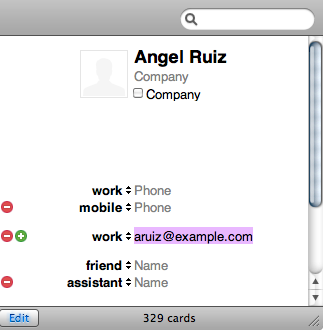How to Add an Address to Your Address Book
Putting an email address in your Address Book or Safe Senders list helps ensure that the message arrives in your inbox instead of ending up in a spam filter. We want you to receive the emails we send to you. Please add your preferred senders to your Address Book or Safe Senders List. It should take only a few minutes when you follow the directions listed below.
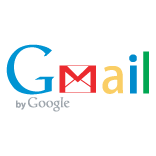 |
 |
 |
| Gmail | Hotmail | AOL |
 |
 |
|
| Yahoo | Juno | |
 |
 |
|
| Outlook | Thunderbird |
Web Mail Services
Gmail
- Open a message from your preferred sender.
- Click the arrow next to the Reply button.
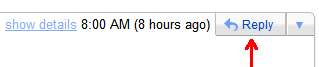
- Select Add <Sender> to Contacts list.
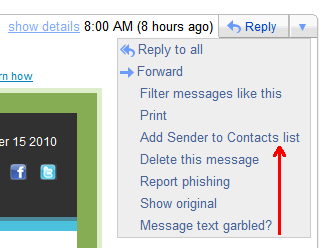
- Gmail notifies you that the sender is on your Contacts list.
Hotmail
- Open a message from your preferred sender.
- Click the Add to Contacts link next to the sender's name.

- Hotmail now contains the sender's email address in your address book. You can click the Edit Contact link next to the name now to add more information.

- Enter more contact information and click Save when you finish.
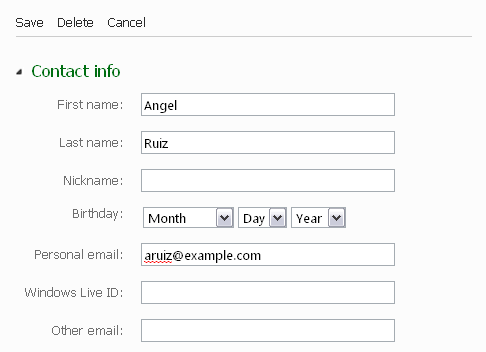
AOL
- In your AOL account, click the Contacts button.
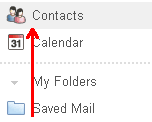
- In Contacts, click New.

- Enter the contact information and click Create.
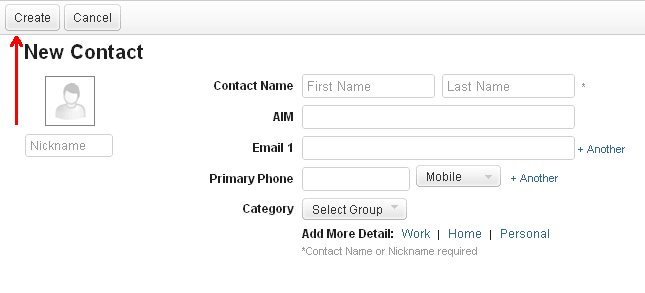
Yahoo
- Open a message from your preferred sender.
- Click the icon next to the sender's email address.

- Enter any additional information about the sender and click Add to Address Book.
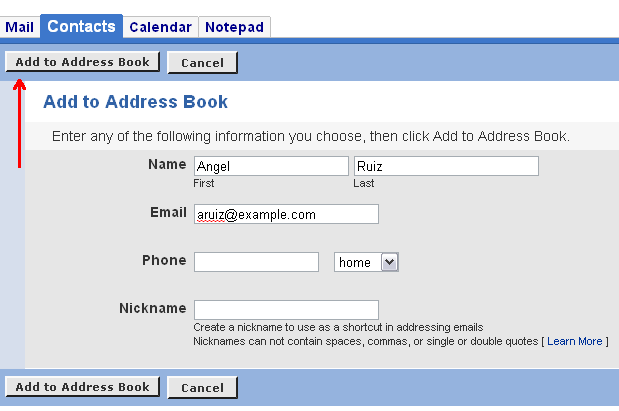
Juno
- Open a message from your preferred sender.
- Click the Add to Contacts link next to the email address.

- Enter any additional information about your contact and click Save.

Email Clients
Outlook
- Open an email message from your preferred sender.
- Right-click on the name of the preferred sender and select Add to Outlook Contacts.
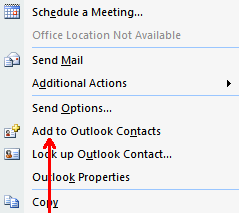
- Add any additional information to the contact record and click the Save icon.
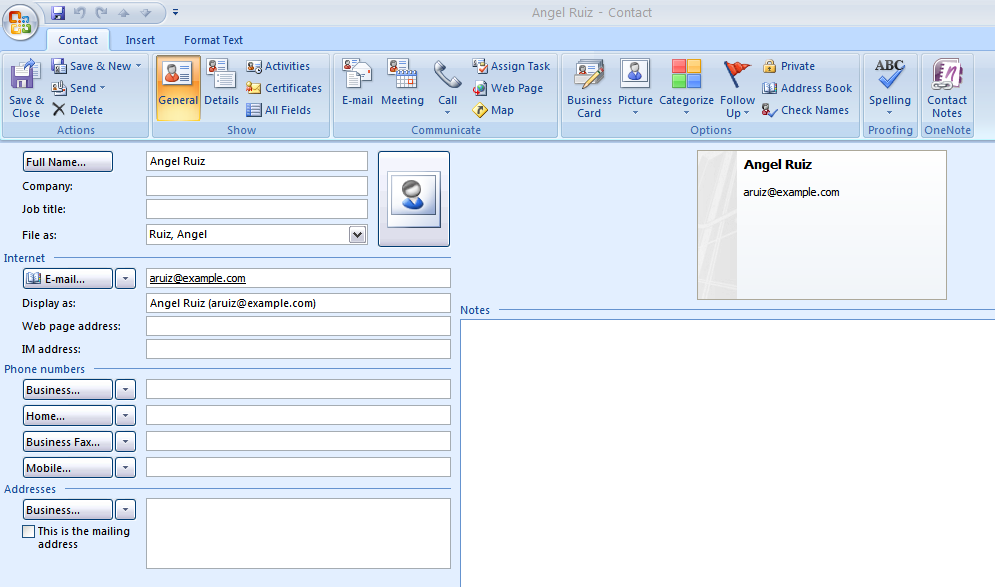
Thunderbird
- In Thunderbird, click Address Book.
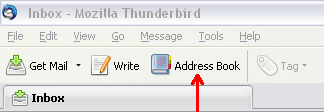 .
. - Click New Contact.
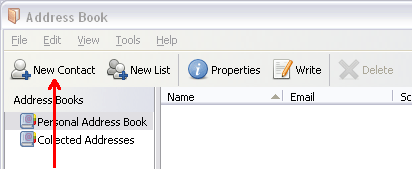
- Enter your preferred sender's information and click OK.
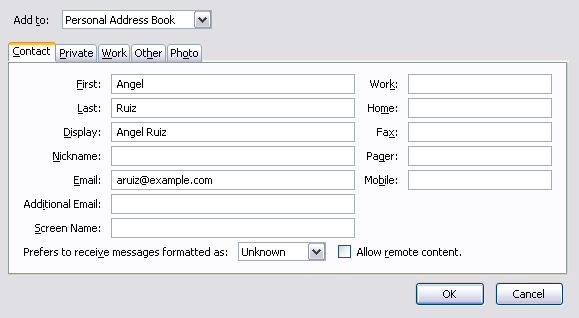
- Open a message from your preferred sender.
- Click Message and select Add Sender to Address Book.
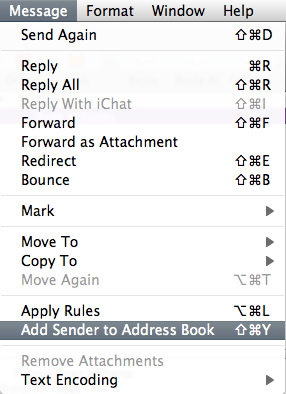
- You can also right-click the sender's name and select Add to Address Book.
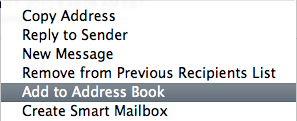
- Enter any additional information and click Save.